The .bash_history is the memory of the Terminals. All commands who entered into the Terminal are stored into this text file. You can browse the history using the arrow buttons "up" and "down".
What at the first moment sounds awesome and super helpful, can quickly turn into an torture. If you have many of entries in the history you need many times to find the right one.
At this point the bash_history Switcher can help, because you can store and edit your bash_history with it. You also can restore archived bash_histories.
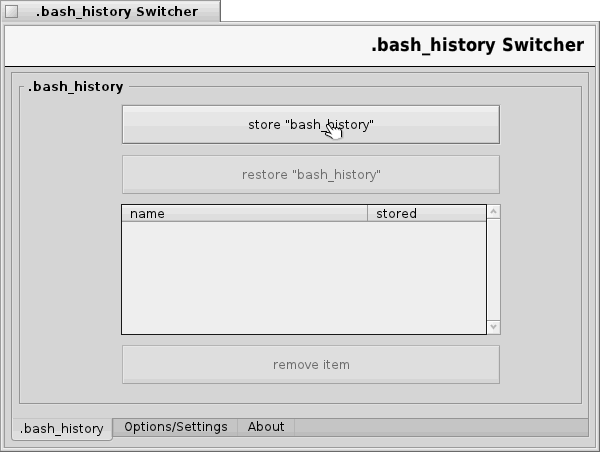
1. Installation
The program can be used immediately after unpacking. The program check out all dependencies automatically.
2. Options/Settings
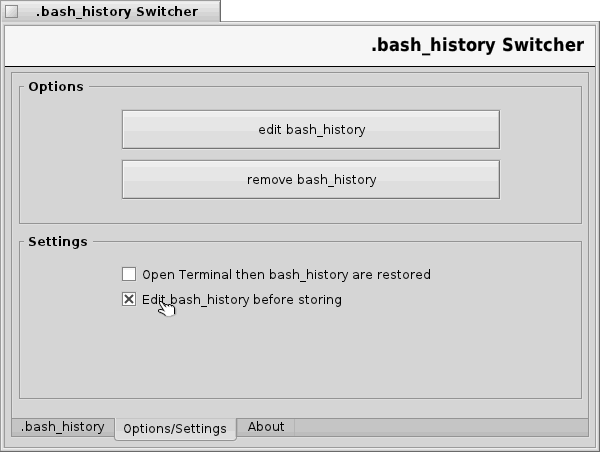
Over den options/settings you can adjust certain procedures when archiving. You also can edit the current bash_history.
2.1 edit bash_history
Over this option you can edit the current bash_history using the default text editor.
2.2 remove bash_history
Over this option you can remove the current bash_history.
2.3 Open Terminal then bash_history are restored
If this option is enabled, a new terminal window will be opened after restoring bash_history.
2.4 Edit bash_history before storing
If this options is enabled, the current bash_history will be load into a internal text editor before storing.
3. Operation
3.1 store bash_history
You only need to press on "store bash_history" for storing the current bash_history.
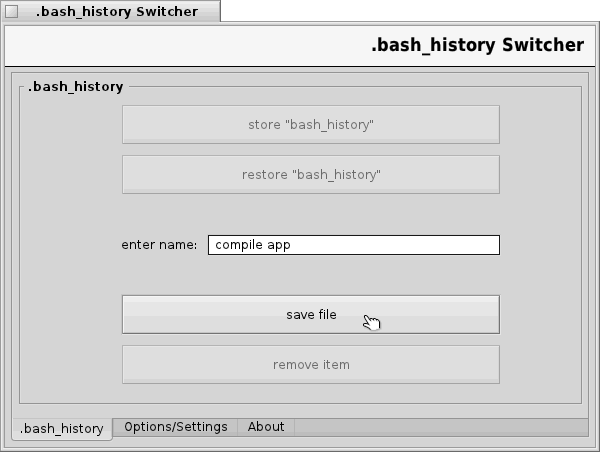
Enter at "enter name" a name for the archive file for storing. Then press on "save".
Now you can see the archived file into the archive list.
3.2 restore bash_history
To restore a archived bash_history do a double click on one of the files in the archive list. Then you can press on "restore" to restore the bash_history.
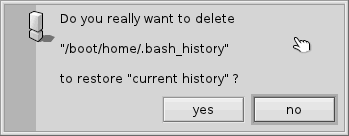
At restoring the current bash_history will be overwritten. Before the program do this you need to accept this using the "yes" button.
3.3 remove archived bash_history
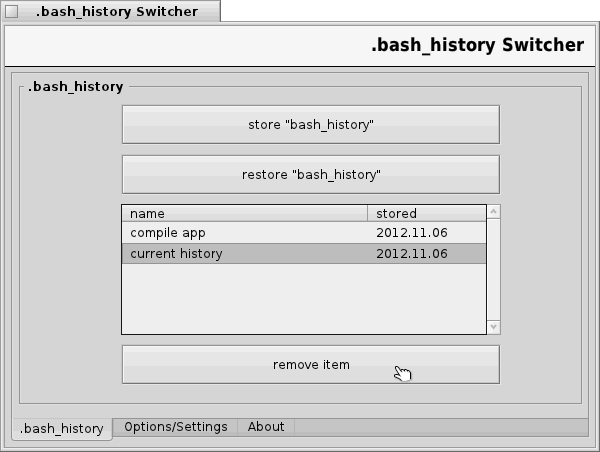
To remove a archived bash_history do a double click on the history file and press on "remove item".
3.4 edit bash_history before archiving
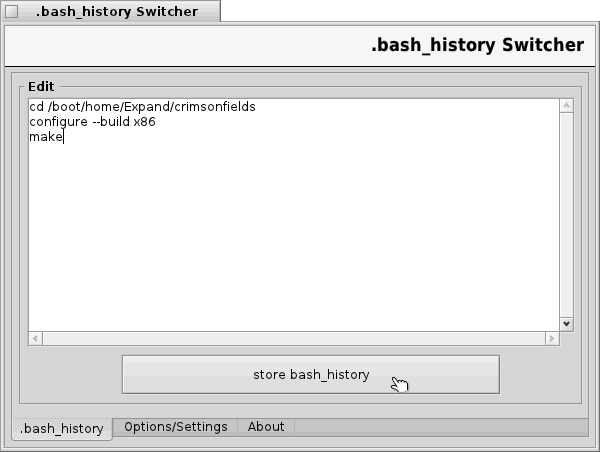
If this options "editing bash_history before storing" is enabled the program opens the current bash_history into an internal text editor before storing. Modify now the bash_history entries to your own desires and press on "store bash_histrory" to archive it.
 |
The current bash_history does not changed doing this. |
3.5 edit bash_history
If you wish to edit the bash_history you can switch into /boot/home and open the bash_history using a double click on the history file. This option is only part of this program in order to give you all options to edit the bash_history.
 |
If in the future the hidden files, starting with a dot into his names, will be hidden again, you can open the bash_history using this program. |
3.6 remove bash_history
If you want to clean up the bash_history you only need to remove the bash_history file.
Made available by BeSly, the Haiku knowledge base.







