Index
- Username with weblink
- Share your downloaded files automatically
- JavaShare2 - Use MUSCLE network on Windows
- Variable download and shared folder
- Using folders in Shared folder
- Only search files with the same file extension
- How to watch your own Shared- files
- Connect to more servers simultaneously
1. Username with weblink
If you want to add to your username a weblink, enter first the webaddress and then add in square brackets your username.
Example: http://www.musterman.com [Musterman]
back to Index
2. Share your downloaded files automatically
BeShare does not provides a way to share files that are being downloaded automatically.
With a simple trick you can do this. They are two ways to do that:
2.1. Create a link of the downloaded file into the shared folder.
Open the BeShare Download- and Shared- folder. These are normally located in the program directory.
 |
BeShare 3.0: Past this version the folders are placed at /boot/home/BeShare. |
Now select the desired file or files with the mouse and drag them from the Download folder in the Shared-folder. Before you release the mouse (the files would simply move), press the "Stg" button. When you release now appears a selection of actions that you can perform. Select here "Create shortcut" and the selected file or files will be linked to your Shared-folder. Now you share this files.
2.2. Use the same directory for Down- and Shared-files.
The second option is to use only a single directory for Download- and Shared- files. To do this delete one of this two directories. Now select the leftover Directory an drag them to the same folder this directory are. Before you release the mouse (the files would simply move), press the "Stg" button. When you release now appears a selection of actions that you can perform. Select here "Create shortcut" and the selected file will be linked to the selected position. Rename the shortcut to the name of the deleted folder. Now all the files that you are downloading are always simultaneously available for download.
back to Index
3. JavaShare2 - Use MUSCLE network on Windows
With a BeShare clone, called JavaShare 2 it is possible to use the MUSCLE network via Windows. The program is written in Java and is useable like the original BeOS version.
Download: JavaShare2
back to Index
4. Variable download and shared folder
If you does not want to store your download and shared files in the program directory of BeShare, your can replace these with simple shortcuts from another location. The important thing is that the names of the links need to be the same as the original directories.
Example
| ln -s Shared/images/inet/beshare/Download /Path/to/images/inet/beshare/Download ln -s Shared/images/inet/beshare/Shared/Path/to/images/inet/beshare/Shared |
5. Using folders in Shared folder
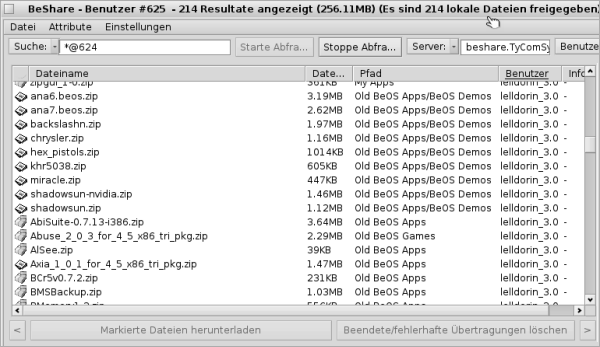
If you want to display your shared files for the seeker more clearer in BeShare, create directories in the Shared directory. These are then displayed in BeShare at path.
back to Index
6. Only search files with the same file extension
If you want to search only for files who have the same file extension, enter as search term a star and then the file extension.
Examples
| *.hpkg *.jpg *.doc |
7. How to watch your own Shared- files
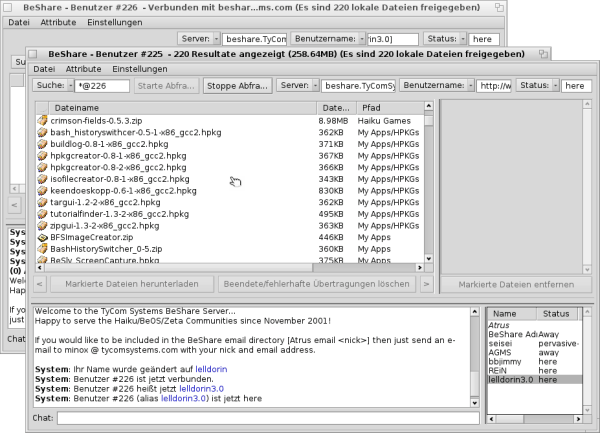
If you want to watch your own shared-files over the BeShare program interface, open BeShare again. Here, the already opened program window is not closed, a new one will be open.
Now change your username in the new window and search in BeShare for your correct name. Do a double click on the name and all your shared-files will be listed.
back to Index
8. Connect to more servers simultaneously
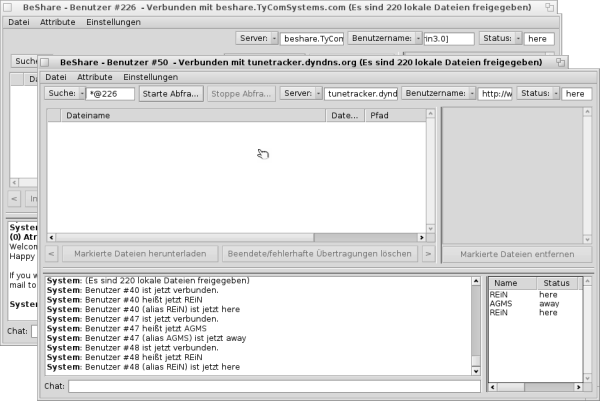
Do you wish to be conected simultaneously on multiple BeShare servers, easily open BeShare again. Here, the already opened program window is not closed, a new one will be open.
Now connect in the new open BeShare window with another server. Well, until this you are logged on two servers. Do you wish to connect with even more servers, simply open still a BeShare window again.
 |
If you are connected on multiple servers and want to share data over it, you need to open more then the standart port (7000), because you can do this otherwise only with the server first connected. To do this just open additional ports from port 7000 (7001, 7002, 7003...). |
Made available by BeSly, the Haiku knowledge base.







