In the first moment, you think it's very easy to create your own levels for this game, because the game provides an level editor. Unfortunately, this game was not further developed and thus the editor is fully functional but exporting the individual level was not finished. Since there is no source code to the game, this function will probably never be finished.
After I found the game on one of my old BeOS CDs and built an HPKG file from it. In order to add a new level to the game, I have made sure that the program files are stored in a writable location (/boot/home/config/settings/DiamondGirl). I did not think that one, for the creation of a new level sets, a link in the program directory must create.
Only after my little son discovered the interest in playing around in the level editor of this game, I started to create my own level. But I had to first determine the exact process, which is not described.
This tutorial has been created. In addition, my investigations have been incorporated into a more current hpkg file. Therefore, please use a build higher than version 1.1.2-2.
Creating a new levelset
Ok, let's start to create a own level set.

First we go into the config folder of the program under /boot/home/config/DiamondGirl. Here we create a new folder with a name of our choice. For this tutorial i name him Tutorial.

Then we open the newly created folder into a new window. Select the new folder and click on it in the context menu.

Then we open one of the existing level directories and copy the LevelsetName.fieldset into our directory. Then we rename the fieldset file into Tutorial.fieldset.

Now we start the game and enter the Field Editor.

On the right side are all kinds of objects for selection. From these we create a new level. To do this, we select one of the objects and can then paste it with the left mouse button in the editor field.
The right-mouse button is by default equipped with the ground object.
Description of the Object
 |
Player start position |
| Level exit | |
 |
Level exit |
 |
Diamonds (Must be collected by the player) |
 |
Ground (Not passable for the enemies) |
 |
Stone (If this stone falls on a diamond, it also becomes a stone) |
 |
Stone |
 |
Stone wall (can be destroyed by explosion) |
 |
Stone wall (freed from the earth, the wall stretches vertically) |
 |
Stone wall (freed from the earth, the wall stretches horizontally) |
 |
Stone wall (Freed from earth the wall stretches in all directions) |
 |
Steel wall (can not be destroyed) |
 |
Wall in the optics of sand bottom |
 |
Wall in the optics of the tunnel |
 |
A wall of mucus that stretches. At the end he becomes diamonds. |
 |
Red beetle (when an object falls upon it, it becomes a diamond) |
 |
Bee (falls an object on it he explodes) |
 |
Green beetle (when an object falls upon it, it becomes a stone) |
 |
Red door (you need the red key to open it) |
 |
Green door (you need the green key to open it) |
 |
Blue door (you need the blue key to open it) |
 |
Red key (open the red doors) |
 |
Green key (open the green doors) |
 |
Blue key (open the blue doors) |
 |
Bomb (Explodes on contact with solid ground/monster) |
 |
Plasma (Explodes on contact with solid ground/monster) |
Editor shortcuts
| c | Open the control panel |
| d | Set back the editor field to default (clean) |
| s | Save the level |
| t | Test the level |
| picture up | scroling the menu up |
| picture down | scroling the menu down |
Each level requires a start and an end position (Level Exit).
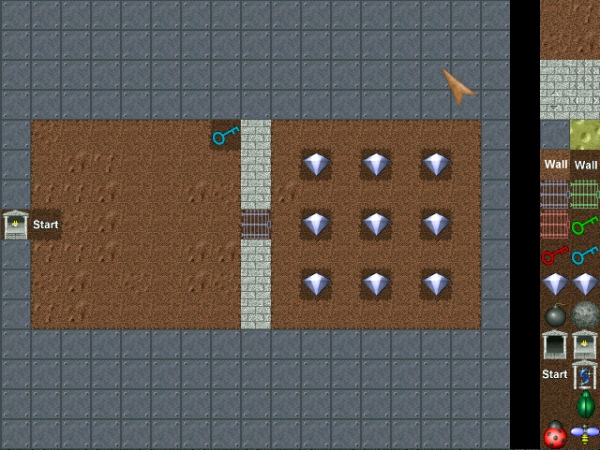
If we have finished our level, we have to adjust the corresponding parameters.
To open the Control Panel, press the "c" key.

Here we now figure out how many diamonds the player has to collect. How much time is available for this. How fast the mucus expands. The time the diamond wall is active and what happens when one of the monsters is destroyed.
Destroyed monsters
- - Nothing in the field just means explosion
- - Stones that form stones
- - Diamonds that create diamonds
Control Panel shortcuts
| -1 Diamond | |
| +1 Diamond | |
| -1 Time to exit | |
| +1 Time to exit | |
| -1 Slime expanding | |
| +1 Slime expanding |

Before we export the created level to our levelset folder, we have to test it. Everything must work. Above all, the level must be playable counting the number of diamonds and by the time.
To test the level press the t key.

Now we end the game and open the data folder of the program under: /boot/home/config/settings/DiamondGirl/Data.
Here we copy the file edit.map into our level set folder.
 |
Attention: Do not move the file, only copy. The file is not created by the game automatically. |
Now we rename the file into Map00.map, for example.

Now we open the file Tutorial.fieldset.
| This level package created by Lelldorin 2017 %A Title = Tutorial %B Path = /Tutorial/ #00 Map00.map Easy End Of File |
Here we change all entries that are necessary.
- Title: The Title can be chosen freely. It is the name that appears in the game for the levelset.
- Path: The Path must be specified from the configurations folder (Here /Tutorial/).
- #00 Map00.map Easy:
All lists of maps starting with 00 up to 99. The name of the Map.map must be the same as the levelname in the levelset folder. With Easy, Med, Hard you enter the degree of difficulty of the Level.

Now we have to add our new levelset to the levelset list. To do this, we open the FieldSetUp file in the configuration folder of the game.

This file is similar to the levelset file. Here we simply add our levelset at the end of the list, with the next running number. The folder of the Levelset and the Fieldset file must be specified correctly.
| // DiamondGirl // Field Setup Control File // If you want to setup new Field Package you have to include it in this list // but remember to increase the number front of the line #00 HowTo/HowTo.fieldset #01 Adventure/Adventure.fieldset #02 DoorLand/DoorLand.fieldset #03 Tutorial/Tutorial.fieldset End Of File |
Now the levelset is entered and can be selected in the game.
I know the process is a bit cumbersome, but it is worth the effort, because it makes a great fun to create levelsets for the game.
Made available by BeSly, the Haiku knowledge base.








