System: Haiku
Haiku has support for keymaps to match the user's language and/or physical keyboard requirements, and choosing the desired keymap is a snap using the Keymap preferences applet. But if you write in more than one language -- say, English and Spanish -- then you need to switch between different keymaps, and in this case, opening the Keymap preferences applet each time is obviously very impractical. Not to worry: KeymapSwitcher for Haiku comes to the rescue.
KeymapSwitcher is a small application that allows users to change keymaps on the fly. Unfortunately, this utility was not included in R1/Alpha 1. It is possible that KeymapSwitcher may make it into future releases of Haiku, or that it's functionality be integrated into the default Keymap preferences applet. But in the meantime, you will have to download and install the binary available as an optional package from Haiku Files..
Installation
To install, simply download the binary from Haiku File's optional package listing (make sure you get the latest build), and expand the ZIP file from the /boot folder of your Haiku volume. As of this writing, this is the file to download, although newer versions may popup in the future, so make sure you get the most recent one as noted by the date on its filename.
Running KeymapSwitcher
Once the files are installed, next you need to run the KeymapSwitcher application to make it active. To do so, just open the /boot/common/bin folder from Tracker and double-click the KeymapSwitcher file.
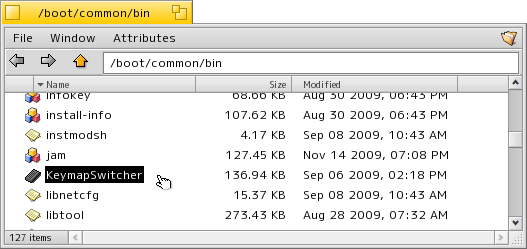
This will add KeymapSwitcher to the Deskbar as a replicant, where it will stay permanently (even accross reboots) until it is removed. Before you are ready to use KeymapSwitcher, you have to configure it. Let's see how that's done.
Configuration
To configure KeymapSwitcher, right-click its Deskbar replicant and select Settings.... This opens the configuration the following configuration window:
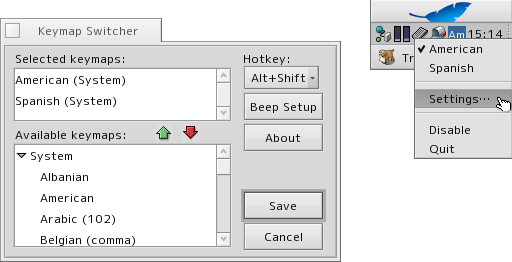
The available settings are quite self-explanatory, but here is a brief overview anyway:
- Selected keymaps: This is where you add the keymaps you want to switch bewteen, by using the add (green) arrow or simple drag-and-drop from the Available keymaps list. Likewise, keymaps con be removed using the remove (red) arrow, or by simple drag-and-drop to the Available keymaps list.
- Available keymaps: This is the list of all supported keymaps that you can use KeymapSwitcher with.
- Hotkey: Allows you to choose the key combination you want to use to switch between keymaps. Available combinations are: Ctrl + Shift, Alt + Shift and Shift + Shift. It would be nice if the hotkey combination could be customized by the user (hopefully in a future version).
Make your selections and click on the Save button. You are now ready to use KeymapSwitcher; just tap on the selected hotkey combination, and you will see that the keymap indicator on the Deskbar cycles through the selected keymaps.
KeymapSwitch for Haiku is the continuation by Siarzhuk Zharski of the legacy BeOS version originally developed by Stanislav Maximov. The project is hosted on SourceForge and the sources are available under an MIT license.
Tutorial written by Jorge G. Mare (koki) 01 January 2010 - Haikuzone
Made available by BeSly the BeOS, Haiku and Zeta knowledge base.







