System: Haiku
 |
Since embed the package management system in Haiku and virtualizing the menu directory structure, it is no longer possible, as in the previous versions to adapt the program menu on a simple way. The more programs are installed, the more confusing is the menu. |
How this can still do, I explain in my tutorial "Patterning the automated Haiku menus". Based on the experience I had acquired while trying out the idea for this program was created. Besides creating a sorted and self-chosen menus can subsequently maintain the Menu Sorter also easily installed programs. In addition, you can easily turn off when needed its own menu and activate again (Particularly interesting for creating screenshots for tutorials if you want to show the original menu).

Get the Software
You can donwload our MenuSorter from the BeSly Repository Server: https://software.besly.de
Program structure
The program structure is very simple:
- In the upper section, the Activate and Deactivate switch, with which the own menu can be switched on and off.
- Bottom left is the directory of the original haiku menus.
- Bottom right is the custom menu directory
- Between the two directories are two buttons to add or remove menu entries.
Creating your own menus
How to design his menu is entirely up to you. I will here describe an example of how I would make it for myself.
First, I would only want the Applications menu make different, so I add the directories demos, Desktop applets and Preferences with no change in my menu.
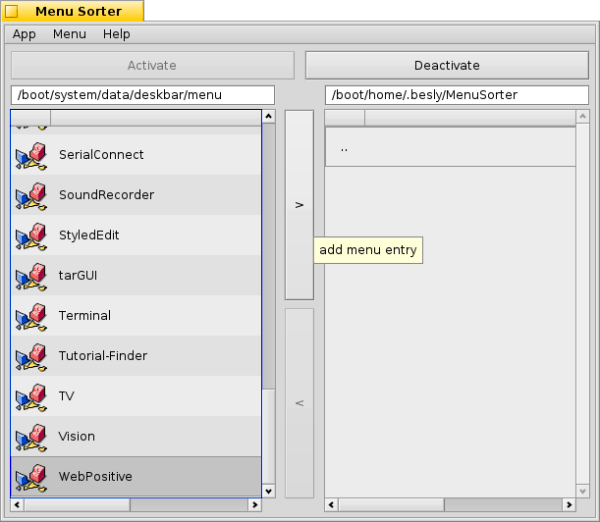
For this purpose I select one of the directories, and then press the ">" switch. Then I repeat this with the others.
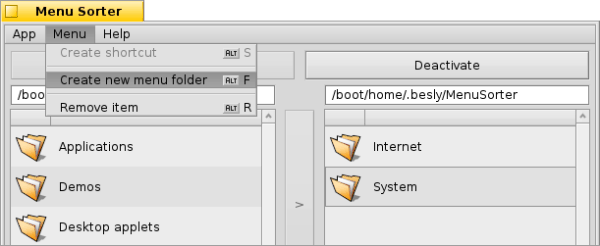
Now I create a new folder by going on Menu and there at Create new menu folder.
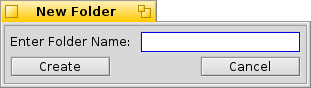
Then I give the name of the directory, in this case Application and hit Create.
Now I change in the right menu listing into the Applications folder by double-click on it.
Now I create new folders for my program categories: Development,Internet, Media, Network, Office, Package Management, System.
Now I enter the Applications menu of the left listening and sort all programs into the cathegorie folders.
Remove menu entry
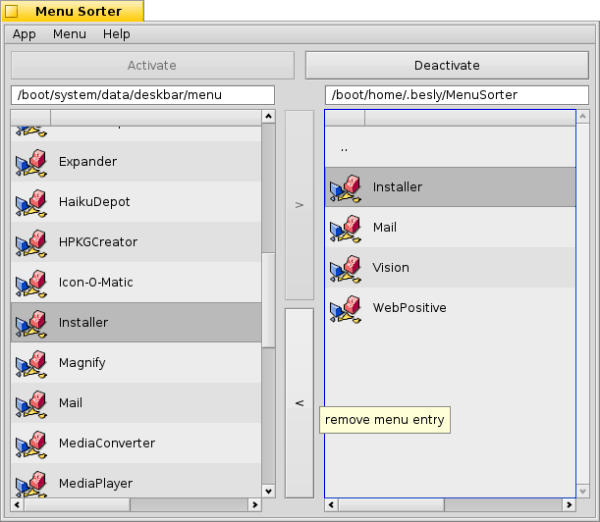
If you want to make an entry to reverse, select it and press on the "<" button.
Preview to the new menu
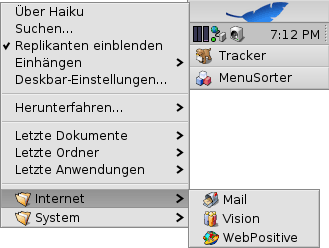
All made by me new menu items are Live created. This means you can immediately see the result.
The result
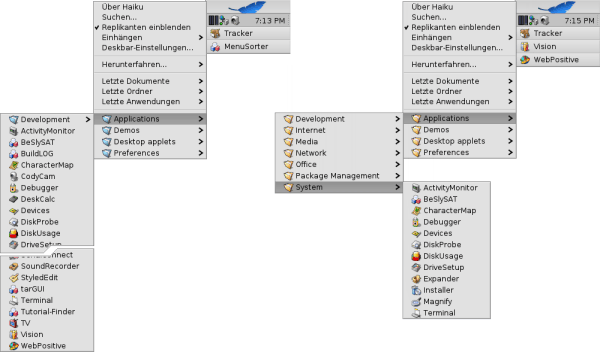
Here is the result. Left the conventional menu which, when you have installed many programs from screen top to bottom edge and beyond can range. Right the self-created menu with the categories for the Applications menu.
Made available by BeSly, the Haiku, BeOS and Zeta knowledge base.







