The GhostscriptGUI is a user interface for the command line program ghostscript.
At the moment the program can only split or merge PDF files. Other functions, such as converting to postscript files, are to follow.
Installation
Since the GhostscriptGUI is not part of the Haiku standard installation, it must be installed from an external source.
To integrate the installation source into HaikuDeport enter the following command line in the terminal:
BeSly 32bit
| pkgman add-repo https://software.besly.de/repo |
BeSly 64bit
|
pkgman add-repo https://software.besly.de/repo64 |
Then open HaikuDepot and update the repository server via "refresh repositories" in the HaikuDepot menu.
After the update has been completed, the packages from our repository server are also listed in the package lists.
Search for and install GhostscriptGUI.
Program structure

On the left side are (from top to bottom):
With "Original files" all files inserted into the program are listed. Above the list there is a hatched area, here, in addition to the menu option "open", a file can be inserted into the program by dropping it.
"Temp files" shows all files created by the program.
On the right side are (from top to bottom):
All functions of the program are listed under “Menu”. These only become active when you have selected a file under "Original files".
Under "Options", the possible editing functions are listed, depending on the menu selection.
 |
The original file (s) are not changed, a copy is used. As long as you don't consciously overwrite the original when saving or exporting, it will be retained. |
Functions
Menge PDF

The “Merge PDF” function is used to merge the PDF files in the “original files”. To do this, assign an output name to "Filename" and specify the "DPI" specification.
Then press "Proceed" to connect the files.
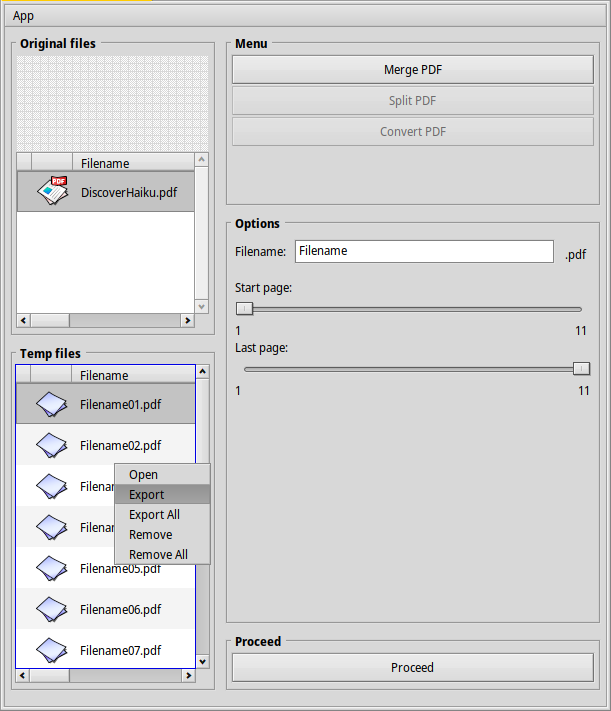
As the name suggests, the files are temporarily stored here. In order to receive them, they have to be exported. To do this, go to the list with the mouse and select "export" or "export all".
Split PDF
 |
Opening the options can take a while, as the number of pages in the PDF file is determined before it is displayed. |
To split a PDF file into several individual PDF files, select one under “Original files” and then click on “Split PDF” in the menu.
Then enter a name for the output file under "Filename".
Then select the page area that should be split (start page and end page).
Then press "Proceed" to split the file.
The split files are then listed in the "Temp files" list.
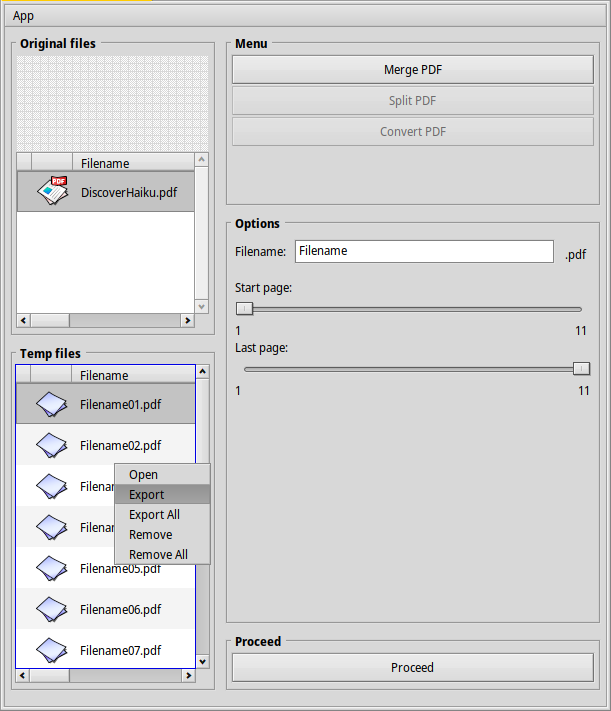
As the name suggests, the files are temporarily stored here. In order to receive them, they have to be exported. To do this, go to the list with the mouse and select "export" or "export all".
Convert PDF
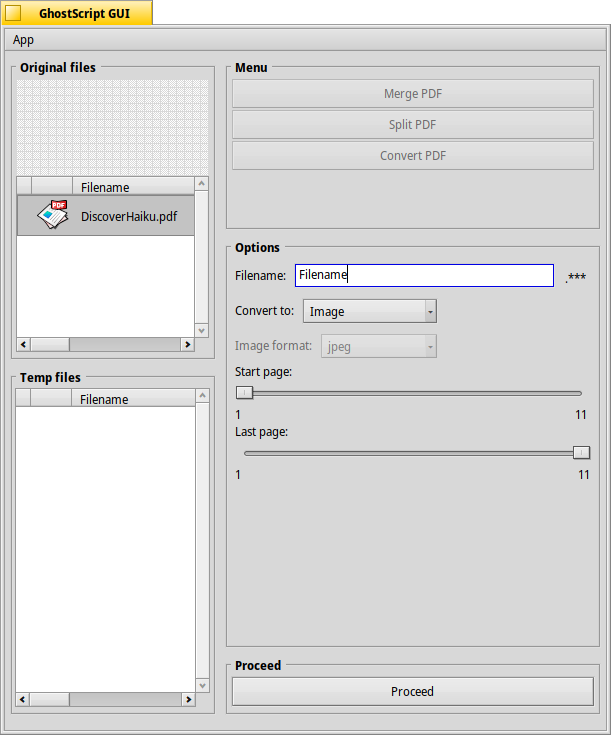
To convert a PDF file to another file, select the source file under "Original files" and then press "Convert PDF".
Then enter a name for the output file under "Filename".
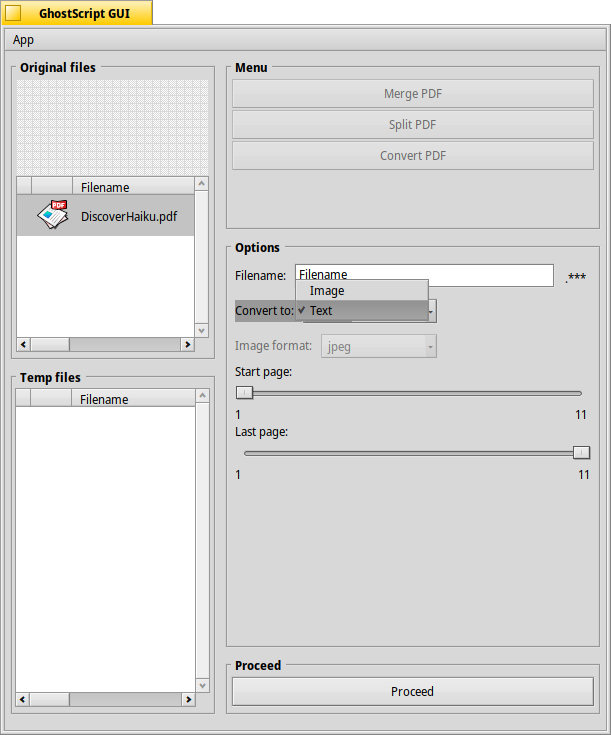
Then select the desired output format in the dropbox under "Convert to".
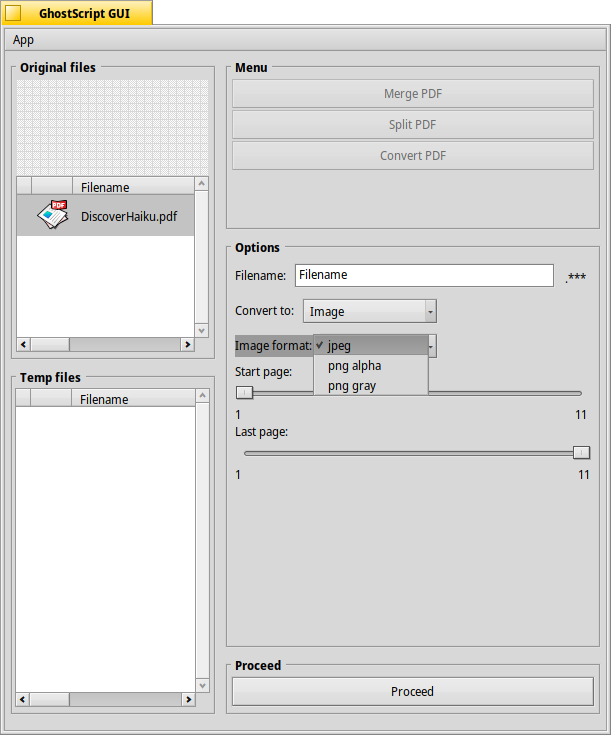
If you select "Image" here, another dropbox will be activated, through which we can specify the image format.
Then press "Proceed" to convert the file.
The converted file will then be listed in the "Temp files" list.
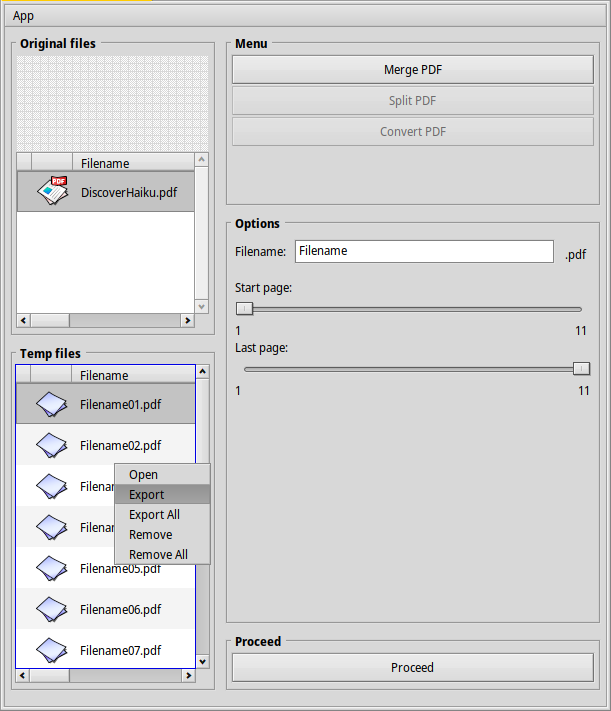
As the name suggests, the files are temporarily stored here. In order to receive them, they have to be exported. To do this, go to the list with the mouse and select "export" or "export all".







