With this tutorial I will show how to report an occurred system or program error on the Haiku Development Tracker.

Ideally, a set Trespassing bug, the user informed on hand an error message. Here then you have the option to quit the program, switch to debug mode or to export the error information as a text file.
If you want to report a bug on the Bug-Tracker, it makes sense to export the error report here. For this press Save Report.
 |
If you use a haiku version that has no debug server or where the error message does not work, it is always advisable to try to reproduce the error and thereby to record every step to the crash. Here it is the best way, starting the program using the Terminal, if this is possible. Error messages will be print out using the Terminal. |
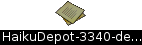
The saved report will be stored on the Desktop.
 |
To report an error to the Haiku development tracker, you have to register on dev.haiku-os.org first. |
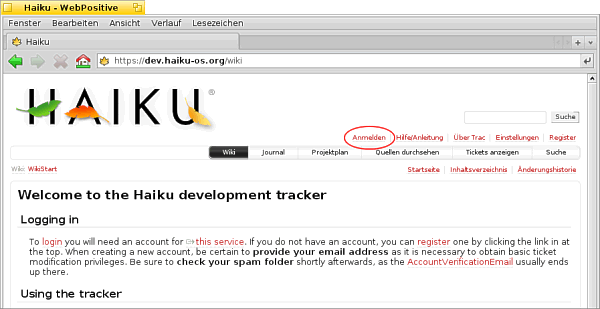
We go to dev.haiku-os.org and sign in. To do this we just press on Log in.
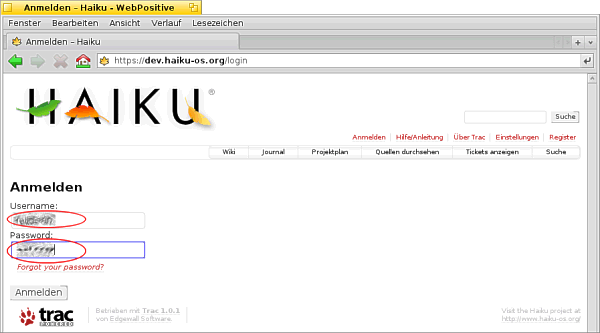
Then we enter our username and password and press Log in.

Now, we press on New Ticket.
 |
Often it makes sense to look through the existing error messages, because your error message can be reported already? |
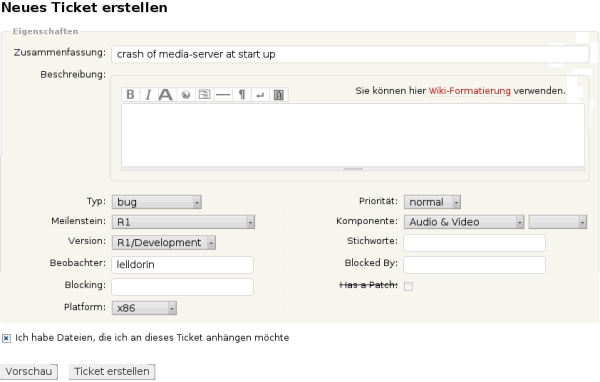
In the input screen for a new error message we give all known information about the error and the system:
- Summary: A heading that best describes the error.
- Description: Here's enough space to create a detailed description of the error.
- Type: Here to you, what kind of message you would like to comment. In our case it is a bug.
- Priority: Give to where you priority (severity) see this error.
- Milestone: Here one indicates from which system version the error should be resolved.
- Component: Simply enter the area in which the error occurred (for example, System Tools).
- Version: Simply enter on which Haiku version the error occurred.
- Keywords: Here you can enter keywords that describe the error.
- Observer: Here must add your name. Are you known in the community, like the developers can address, if you have further questions about the error. Possibly makes here an email address sense.
- Blocked By: ?
- Blocking: ?
- Has a Patch: If the error was solved, the developers set this to yes.
- Platform: Add the platform of your system.
 |
Do you need to attach a bug report for a better description of the error, put a hook on I have files that I would like to attach to this ticket be. |
If you habe added all known informations about the error message, press on Create Ticket.
 |
Then you press on Create Ticket and the ticket created, you only can edit but does not delete it any more! |
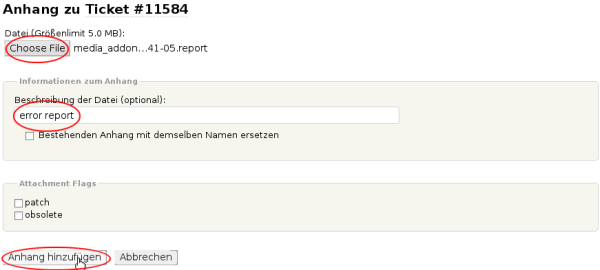
Do you set a hook at "I have files that I would like to attach to this ticket", you can now attach a bug report, photo or other file. To do this press on Choose File choose the desired file on your system and press on Open.
Then give a description of the file at the same point. Specification is optional, not mandatory.
Set the hook at "Existing Notes Replace with the same name", if the file name is to be changed in this respect.
The Attachment Flags are intended for those who deal with the error. Therefore, we leave these as they are.
Then press on Add attachment to upload the selected file.

Now, the attachment are displayed and you can add more.
Tutorial by Christian Albrecht, December 2014
Made available by BeSly, the Haiku, BeOS and Zeta knowledge base.







