- 1. What is BeShare
- 2. Start up BeShare
- 3. Search Files
- 4. Download Files
- 5. Sharing Files
- 6. Chat
- 7. Adjustments

BeShare is a file sharing program based on MUSCLE for Haiku, BeOS and Zeta. In contrast to other file sharing programs, your nickname are visible for every othere people using BeShare. By selecting your nickname in the user field, other can see your shared files. Included in BeShare is a chat function, so you can talk to the other people.
back to Index
2. Start up BeShare (assuming installation)
To start BeShare, go to the Application Menu and select BeShare.
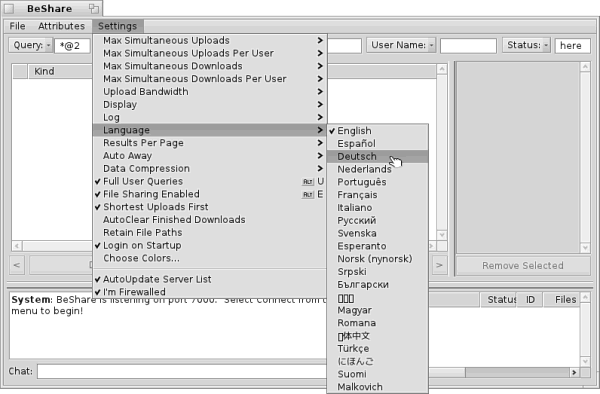
If you want to use the program in an other language, open the Settings menu and select at Language a language of your choice. You need to restart BeShare.

Now you have to connect with a server, to do this select one of the available servers, using the drop down menu by Server. The most popular server is beshare.agmsmith.ca.
If you want to connect to the same server, using BeShare next time, select in the file menu the option connecting with....
back to Index
3. Search File
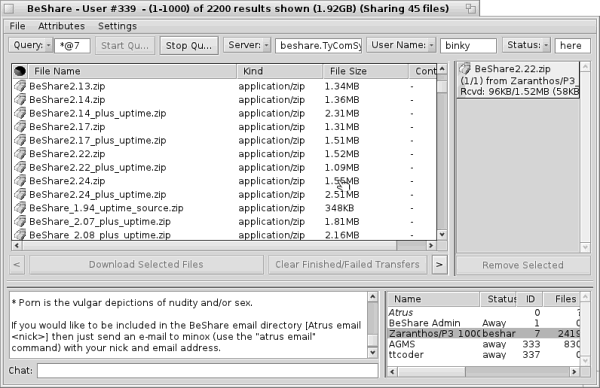
To search for files on BeShare, give into the input field at the drop down menu Search a search term. Alternatively, you can instead a keyword searching by a file suffix (eg *. Mp3 or *. Pkg). This search lists all files that have the specified suffix by you.
If you want to search a file you allready have searching some times before, you can select this file in the drop down menu at Search.
back to Index
4. Download Files
You can download files by double clicking on it. The download status and files are displayed in the right listing.
Files you are downloading are displayed blue and files they are downloaded from you are displayed red.
All downloaded files are saved into a fixed folder. To open this folder select in the File menun the option Open donwload folder.
back to Index
5. Sharing Files
If you want to share files by your self, select in the File menu the option Open shared folder. The shared folder are opened. Copy all files you want to share into this folder and restart BeShare.

If you are behind a firewall, select in the Settings menu the option "I am Firewalled"
 |
If you are using a Router, open the port 7000. |
back to Index
6. Chat
The bottom part of BeShare is the Chat area. On the left is the chat out put and on the right is a list of all users they are online.
To post a message enter it at Chat: and press enter. Then your nickname and message will be post in the chat out put field.

You can do a private chat with an other user too, only do a right click on the user and select in the context menu Chat with.... A private chat window will be open. Other users does not can see that you are talking about.
back to Index
7. Adjustments

In the Settings menu you can change downlaod and upload settings who makes this faster or slower.
- At Max. Simultaneous Uploads you can set up the maximum count of Uploads.
- At Max. Simultaneous Uploads pro User you can set up the maximum count of Uploads by every user.
- At Max. Simultaneous Downloads you can set up the maximum count of Downloads.
- At Max. Simultaneous Downloads pro User you can set up the maximum count of Downloads by every user.
- At Upload Bandwith you set up your internet connection (DSL, ISDN...).
There are still some more options for which we will not go down in this manual. Were only descript the important settings. The most settings are self-explanatory, by his names.
back to Index
Tutorial by Christian Albrecht (Lelldorin) July 2005
Made available by BeSly, the Haiku knowledge base.







