
- Foreword
- Installation
- Create a hardware profile
- Save hardware profile
- Update database
- Send your records to the BeSly
- Export your database records in a ZIP file
- The Database
Foreword
Many people ask for a data base of Haiku supported hardware. Such a task is not feasible without the help of the community.
With this project we try such a database to build. With this little program system information is read and stored in the database. For this we ask questions to the user to a maximum of information to get. A notes section also allows to bring more information and comments.
By accessing this database, we want to not only allow users to compatible hardware to look, we are creating a possibility System data to put together that are helpful for the developers. From these data, new drivers can create or bug fixes. There is also an export function that creates a ZIP file that you can then attach to the Haiku BUG Tracker.
bacj to Index
Installation
HPKG file
For the current Haiku versions, it is recommended System Analysis Tool as HPKG file to obtain and install.
Download the HPKG file from BeSly Software Repository.
Perform a double click on the downloaded HPKG file and hit on Install.
It will create a shortcut in the Application-Menu, on which you can start BeSlySAT.
 |
If you want to install BeSlySAT on a computer that is not connected to the Internet, you will need the current yab package in addition to the System Analysis Tool package. |
Haiku Depot

You can also easily installed BeSlySAT via the Haiku package management system Haiku Depot.
Moreover, you will have to add our repository server in the list of the download servers of Haiku Depot.
Open a terminal and execute the following command:
| pkgman add-repo http://software.besly.de/repo |
Now, open HaikuDepot from the Application-Menu and search vor BeSlySAT.
Select BeSlySAT and hit on Install.
After installation, you can start BeSlySAT over the Application-Menu.
back to Index

When you start the program you can see a list of questions. In the upper area information on the function of the computer will be queried regarding haiku and the lower data on the built-in hardware.
The questions:
What kind of computer:
What kind of computer is Haiku running?
- Desktop PC
- Mobile PC
(Laptop, Notebook, Netbook)
- Tablet
Booting Haiku from:
As you start your Haiku?
- Harddisk
- CD
- DVD
- USB
- Network
Running Haiku on...:
How do you let run your Haiku?
- Direct on Hardware
- Virtual Machine
- Emulator
Long time black screen before displaying boot icons:
For a long time a black screen before the boot icons are displayed?
- Yes
- No
 |
Why this question? I had on my PC several minutes a black screen before displaying the Boot icons has been displayed. So I think this question is quite important. |
Does one boot icon in particular hang for a long time? Which on:e:
If when starting the system the display at one of the icons stand for a long time? On which?:
- Choose the icon or icons on which the start sequence hang long time.
Do you need to use VESA graphic mode?:
Do you have to use the VESA graphics mode to get running your grafic card?
- Yes
- No
Are you able to use the native resolution of your screen?:
Can you use the manufacturer's, highest screen resolution?
- Yes
- No
- Resolution
(current screen resolution)
Do you have sound?:
- Yes
- No
Can you connect to the internet using LAN?:
- Yes
- No
Can you connect to the internet using WLAN?:
- Yes
- No
All your hard disks have been detected?:
- Yes
- No
Your mouse is detected properly?:
- Yes
- No
Your touchpad is detected properly?:
- Yes
- No
Your keyboard is detected properly?:
- Yes
- No
Your CD-Rom is detected properly?:
- Yes
- No
Your DVD-Rom is detected properly?:
- Yes
- No
Your Blu-ray-rom is detected properly?:
- Yes
- No
Your USB 1 ports detected properly?:
- Yes
- No
- Count
Number of ports
Your USB 2 ports detected properly?:
- Yes
- No
- Count
Number of ports
Your USB 3 ports detected properly?:
- Yes
- No
- Count
Number of ports
Manufacturer:
Who is the manufacturer of the computer?
- Enter the name of manufacturer
- Year
Year of Manufacture
Model:
- Enter the name of the computer model
- Number
Add the model number
Main Memory:
- Which memory is installed in my computer?
- Size
Add the size of your memory
Processor:
- Which processor is installed in your computer?
- Cores
Add the count of processors
Graphics Card:
- Which graphics card is installed in your computer?
- Count
Add the number of your graphics cards
Network Card (LAN):
- Which network card for LAN is installed in your computer?
Network Card (WLAN):
- Which network card for WLAN is installed in your computer?
Sound Card (on board):
Sound Card (On the motherboard firmly connected)
- Which sound card is installed in your computer?
Sound Card (expanded):
Sound Card (plug-in card)
- Which sound card is installed in your computer?
Card Reader:
- Which card reader is installed in your computer?

Have you made all your entries, save your hardware profile on the Database menu, at Add Hardware Data.

It opens a new window in which you must specify a name for your hardware data entry. For this is in an information field, what you should specify with the name, so you can identify this better later.

After saving your database your entry is listed under the tab Database.
 |
Remember that your entry is currently visible and Viewable only for you. If you want that other people can see your database entry, you have to send it to the BeSly. We add it to the database then. More here: Send your records to the BeSly |

To obtain the latest list of hardware data, you have to update the database.
For this select in the Database menu Update Database.
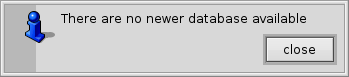
If a database is up to date, you will be informed with a short information.

If a new version of the database is available, this is displayed on a hand information.
Press on Update to get the latest database version installed.
back to Index
Send your records to the BeSly

Send your hardware profile to us so we can include them into the database. Choose the desired entry, then go on the Database menu and click on Send your Database to BeSly.

Your hardware profile is packed into a ZIP file and attached to an email. Have you set up your email account for Haikus mail program, you can simply press on Send to send your data to us.
 |
If you does not use the Haiku mail program, use the Export function to export your data as zip file. Send this file to us. |
Export your database records in a ZIP file
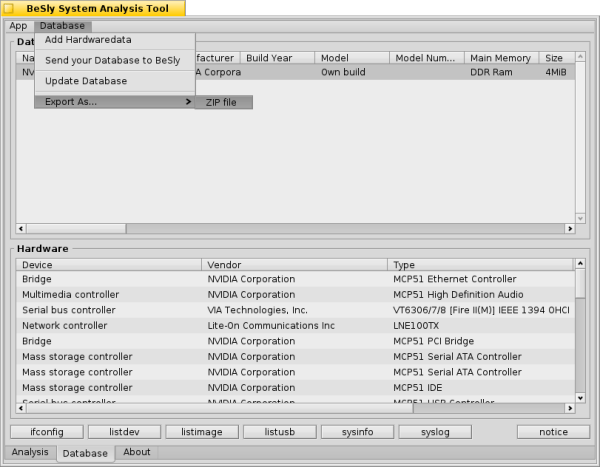
Export as a ZIP file
To export a database record as a ZIP file, select it from the database list, and then go on the Database menu to Export As... and then on Zip file.
Then, the selected database entry is packed into a ZIP file and stored on the desktop.
 |
The exported zip file can be wonderful used to hang on a bug report in the Haikus BUG Tracker. |

If you select the Database tab, you can see all the records that are currently available on your computer.
To see an entry, select it with the mouse. Then all the buttons of the available files are activated.
Database:
- In the
Database
- table you can find all the entries the user specify by hand about his system.
Hardware:
- In the
Hardware
- table all hardware automatically collected data is displayed.
dmidecore:
- Pressing on
dmidecode
- the output file of the
dmidecore
- command will be opened (Simple text file)
ifconfig:
- Pressing on
ifconfig
- the output file of the
ifconfig
- command will be opened (Simple text file)
listdev:
- Pressing on
listdev
- the output file of the
listdev
- command will be opened (Simple text file)
listimage:
- Pressing on
listimage
- the output file of the
listimage
- command will be opened (Simple text file)
listusb:
- Pressing on
listusb
- the output file of the
listusb
- command will be opened (Simple text file)
sysinfo:
- Pressing on
sysinfo
- the output file of the
sysinfo
- command will be opened (Simple text file)
syslog:
- Pressing on
syslog
- the output file of the
syslog
- command will be opened (Simple text file)
notice:
- Pressing on
notice
- opens the nitcie entry by the user (Simple text file)
Documentation by Christian Albrecht (Lelldorin) October 2015
Made available by BeSly, the Haiku, BeOS and Zeta knowledge base.







