ImageMagick Tips and Tricks
ImageMagick is a free software package for creating and editing raster graphics.
The features offered by ImageMagick range from combining multiple images, adding or creating simple shapes and fonts, distortions, resizing and rotating the images to filtering functions such as blurring, solarization, contrast adjustment, or inversion.
The user interface command (display) is not available under haiku due to the missing support of X11. There is a BeOS version of X11, which is however very old and would be hardly helpful here.
I will not give a complete description of ImageMagick here, but describe only individual functions. So not command line experienced users should be able to edit image files too.
 |
All commands should also work with "mogrify". The difference is that convert requires a new file to be created and mogrify overwrites the original file. |
Adaptive blur
Adaptively blur pixels, with decreasing effect near edges.
| convert -adaptive-blur radius x sigma /path/to/input/file /path/to/output/file |
Adaptive sharpen
Adaptively sharpen pixels, with increasing effect near edges.
| convert -adaptive-sharpen radius x sigma /path/to/input/file /path/to/output/file |
Auto gamma
Automagically adjust gamma level of image.
| convert -auto-gamma /path/to/input/file /path/to/output/file |
Auto level
Automagically adjust color levels of image.
| convert -auto-level /path/to/input/file /path/to/output/file |
Auto orient
Adjusts an image so that its orientation is suitable for viewing (i.e. top-left orientation).
| convert -auto-orient /path/to/input/file /path/to/output/file |
Blur
Blurs an image. Specify factor as the percent enhancement (0.0 - 99.9%).
| convert -blur factor /path/to/input/file /path/to/output/file |
Border
Surround the image with a border or color.
| convert -border width x height /path/to/input/file /path/to/output/file |
Charcoal
Simulate a charcoal drawing.
| convert -charcoal factor /path/to/input/file /path/to/output/file |
Colorize
Colorize the image with the pen color.
| convert -colorize /path/to/input/file /path/to/output/file |

Change colorspace of image to "type".
Type of colorspace: GRAY, HSL, OHTA, RGB, XYZ, YCbCr, YIQ, YPbPr, or YUV.
| convert -colorspace type /path/to/input/file /path/to/output/file |
Contrast
Enhance (+) or reduce (-) the image contrast.
| convert -contrast /path/to/input/file /path/to/output/file convert +contrast /path/to/input/file /path/to/output/file |
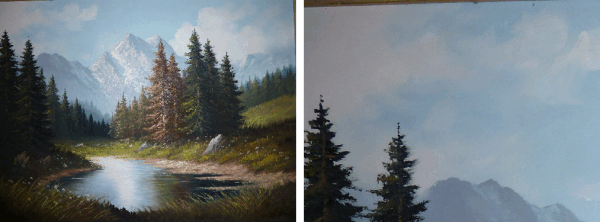
Crop image to new size set by percent value.
| convert -crop percent(%) /path/to/input/file /path/to/output/file convert -contrast width(%) x height(%) /path/to/input/file /path/to/output/file |
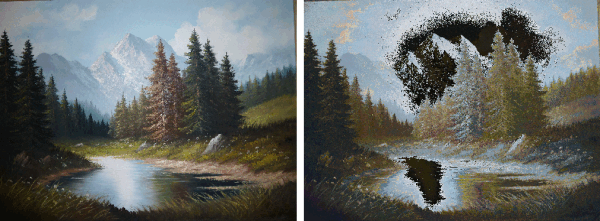
Cycle the image colormap by "amount".
Amount defines the number of positions each colormap entry is shifted.
| convert -cycle amount /path/to/input/file /path/to/output/file |
Despeckle
Reduce the speckles within an image.
| convert -despeckle /path/to/input/file /path/to/output/file |
Edge
Detect edges within an image. Specify factor as the percent enhancement (0.0 - 99.9%).
| convert -edge facor(%) /path/to/input/file /path/to/output/file |
Emboss
Emboss, creating a metallic impression.
This operator tries to generate the effect of a acid impression of a grey-scale image on a sheet of metal.
| convert -emboss /path/to/input/file /path/to/output/file |
Enhance
Apply a digital filter to enhance a noisy image.
| convert -enhance /path/to/input/file /path/to/output/file |

Perform histogram equalization to the image..
| convert -equalize /path/to/input/file /path/to/output/file |

To flip a image horizontally we use the ImageMagick tool convert:
| convert -flip /path/to/input/file /path/to/output/file |

To flip a image vertically we use the ImageMagick tool convert:
| convert -flop /path/to/input/file /path/to/output/file |
Gaussian-Blur
Blur the image with a Gaussian operator by "radius" or "radius" x "sigma".
| convert -gaussian-blur radius /path/to/input/file /path/to/output/file convert -gaussian-blur radius x sigma /path/to/input/file /path/to/output/file |
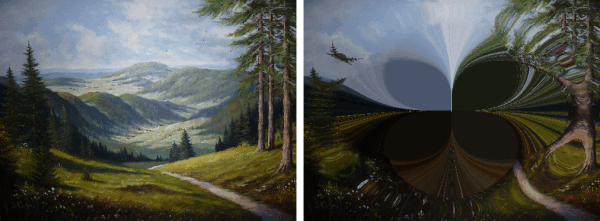
Implode image pixels about the center. Specify "factor" as the percent implosion (0 - 99.9%) or explosion (-99.9 - 0%).
| convert -implode factor /path/to/input/file /path/to/output/file |
Kuwahara
Edge preserving noise reduction filter.
The radius is more important than the sigma. If sigma is left off, it will be computed automatically from the radius as sigma=radius-0.5. The sigma provides a bit of additional smoothing control.
| convert -kuwahara radius /path/to/input/file /path/to/output/file convert -kuwahara radius x sigma /path/to/input/file /path/to/output/file |
Mean-Shift
Image noise removal and color reduction/segmentation (e.g. -mean-shift 7x7+10%).
Width x Height is the window size and distance is the color distance measured in the range of 0 to 1 or 0 to 100%.
| convert -mean-shift width x height + distance(%) /path/to/input/file /path/to/output/file |
Median
Apply a median filter to the image. Select the "middle" value from all the surrounding pixels.
| convert -median geometry /path/to/input/file /path/to/output/file |

Vary the "brightness", "saturation", and "hue" of an image.
Specify the percent change in brightness, the color saturation, and the hue separated by commas.
| convert -modulate brightness,saturation,hue /path/to/input/file /path/to/output/file |
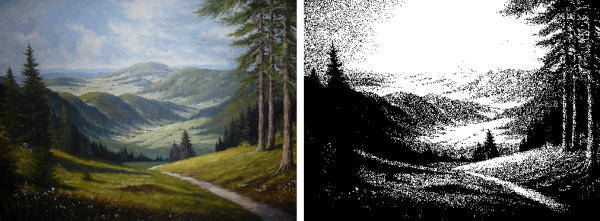
Transform the image to black and white.
| convert -monochrome /path/to/input/file /path/to/output/file |
Motion-Blur
Blur an image by "radius", "sigma" and "angle"
 |
Note that while "-radial-blur" blurs in both directions, "-motion-blur" only blurs in one direction. |
| convert -motion-blur radius x sigma + angle /path/to/input/file /path/to/output/file |

To invert an image file we using the ImageMagick tool convert:
| convert -negate /path/to/input/file /path/to/output/file |

Transform image to span the full range of color values. This is a contrast enhancement technique.
| convert -normalize /path/to/input/file /path/to/output/file |
Ordered-Dither
Dither a image using a pre-defined ordered dither threshold map, and a uniform color map with the given number of levels per color channel.
| threshold | 1x1 | Threshold 1x1 (non-dither) |
| checks | 2x1 | Checkerboard 2x1 (dither) |
| o2x2 | 2x2 | Ordered 2x2 (dispersed) |
| o3x3 | 3x3 | Ordered 3x3 (dispersed) |
| o4x4 | 4x4 | Ordered 4x4 (dispersed) |
| o8x8 | 8x8 | Ordered 8x8 (dispersed) |
| h3x4a | 4x1 | Halftone 4x4 (angled) |
| h6x6a | 6x1 | Halftone 6x6 (angled) |
| h8x8a | 8x1 | Halftone 8x8 (angled) |
| h3x4o | Halftone 4x4 (orthogonal) | |
| h6x6o | Halftone 6x6 (orthogonal) | |
| h8x8o | Halftone 8x8 (orthogonal) | |
| h16x16o | Halftone 16x16 (orthogonal) | |
| c5x5b | c5x5 | Circles 5x5 (black) |
| c5x5w | Circles 5x5 (white) | |
| c6x6b | c6x6 | Circles 6x6 (black) |
| c6x6w | Circles 6x6 (white) | |
| c7x7b | c7x7 | Circles 7x7 (black) |
| c7x7w | Circles 7x7 (white) |
| convert -ordered-dither threshold_map /path/to/input/file /path/to/output/file |
Orient
Specify orientation of a digital camera image.
Choose from these orientations:
- bottom-left
- bottom-right
- left-bottom
- left-top
- right-bottom
- right-top
- top-left
- top-right
- undefined
| convert -orient orientation /path/to/input/file /path/to/output/file |
Solarize
Negate all pixels above the threshold level. Specify factor as the percent threshold of the intensity (0 - 99.9%).
| convert -solarize factor x wavelength /path/to/input/file /path/to/output/file |
back to index
Spread
Displace image pixels by a random amount.
| convert -spread amount x wavelength /path/to/input/file /path/to/output/file |
back to index
Swirl
Swirl pixels about the center. Degrees defines the tightness of the swirl.
| convert -swirl degrees x wavelength /path/to/input/file /path/to/output/file |
back to index
Rotate image file
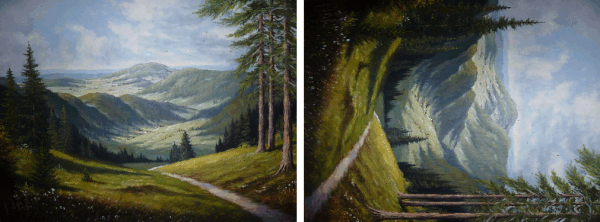
To roate an image file we using the ImageMagick tool convert:
| convert -rotate 90 /path/to/input/file /path/to/output/file |
back to index
Vignette

A special operator to make a image circular with a soft blurry outline.
| convert -vignette /path/to/input/file /path/to/output/file |
back to index
Wave
Shear the columns of an image into a sine wave.
| convert -wave amplitude x wavelength /path/to/input/file /path/to/output/file |
back to index
Wavelet-Denoise
Removes noise from the image using a wavelet transform. With threshold you set up the noise itensity.
| convert -wavelet-denoise threshold /path/to/input/file /path/to/output/file |
Made available by BeSly, the Haiku knowledge base







