- Display mails who are copied to a non BFS partition / Beam MailConverter
- Avoid lost data then Beam crashed
- Send the same mail to multiple addresses and keeping the receiver anonymous
- Preselecting mails
- Email addresses display properly
- Show Hidden Mails
- Setting up and using signature
- Using central Mail folder for several haiku systems
Display mails who are copied to a non BFS partition
Tutorial by Christian Albrecht (Lelldorin) August 2013
Recently, i have moved, accidentally, some of my mail on a Windows partition. After i copied them back into my mails folder, Beam does not displayed them any more.
The reason is that when you copy them to non BFS partitions, all file information and attributes are lost. So Beam does not know that files emails are.
I want to show you a way to make them visible for Beam again.

To do this we mark all mails and then we use the right-mouse menu to open at "Add-Ons", the tool "FileType".

In FileType we select at "Filetype" the option "Selection"

Select at "text", the filetype "E-Mail".

Now, all selected mail will be displayed as mail files again.

Also Beam shows the mails again but the mail informations does not displayed, because the attributes are still destroyed.
Beam - MailConverter
After i wrtie this tutorial i send the developer of Beam a mail with the question for more ideas of Beam tips and tricks.
The answer comes with a very useful and helpful information, because Beam has a small Tool on board, which was created exactly for this case. A converter for emails whose attributes were lost. Not only the type of the file are restored, also the attributes.

The conversion is very simple, open a terminal and select the MailConverter with the file path to the folder with the destroyed mail as option:
| /Path/to/images/email/beam/MailConverter /Path/to/Mail-folder |
You can found the MailConverter into the Beam folder at tools.
Special thanks to Oliver Tappe for this tip!
back to Index
Avoid lost data then Beam crashed
Tutorial by Christian Albrecht (Lelldorin) August 2013
Past BeOS r5 i use Beam as default mail program. Within this "years", even if it was very rare times, configuration files are by me not always obvious reasons destroyed. The result is a not running Beam.

In order to find out which file of the configuration are broken, we open the Beam configuration folder at: "/boot/home/config/Beam"

Here we remove (not deleting only move them on a other position) file by file the configuration files and starting past every file Beam, in order to find the broken configuration file.
If you have found the broken file, move all othere files back into the configuration folder and remove only the broken one.
This is the one and only way to found the broken configuration.
The problem is, that you can get Beam running again, but the data of the broken configuration file are lost forever.
Prevention
For such a data loss loses his piebald, i advice every one to make a backup of the configuration files periodically.

The easiest way to do this is to make a archive file of every single configuration file.
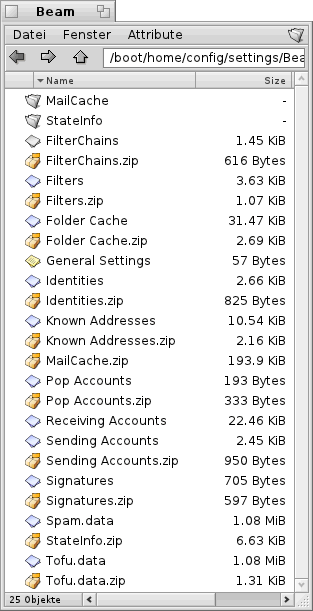
Now you may ask, why should I compress every single file then i can compress them all together? The answer ist simple, they are usually only one file broken not the entire configuration. So why you should risk lost data?
If there is now a damage of the Beam configuration, check out the broken file and remove it. Then decompress the archive file with the safe configuration.
back to Index
Send the same mail to multiple addresses and keeping the receiver anonymous
Tutorial by Christian Albrecht (Lelldorin) September 2013
Who has ever offered its own newsletter service knows the problem that it is not just well received, when you share it with all recipients for all visible.
Beam provides not just a function that sends a mail to all recipients individually, but you can manage this using the blind copy (BCC) function.

The must switch to the input field for BCC, using the expanding arrows. The further setting possibilities are opened to bottom
Enter into the BCC filed the mail addresses, separated by a comma.

Then you get this mail, you only can see at To: Undisclosed-Recipients:;, because no addresses are added into the To filed.
back to Index
Preselecting mails
Tutorial by Lorenz Glaser (lorglas) April 2005
If you have multiple email addresses with Beam and you want to manage them in separate folders, i.e. you do not want everything in the IN folder and then have everything sort by hand, so you can create a new folder under Mail.
This folder you create at Mail (see picture) and here you use the right mouse-button to open the contex- menu.
Into the contex- menu select New Folder. Then enter a name for the new folder and press enter.
Now, you can see the new folder in the Mail List.

To setup this folder enter at File/Preferences/.

Here you select Receiving Mail/Accounts and then you select your Account. You see here your access data and below the point Home-Folder.
Click on the triangle and select the folder in which the Mails that were sent to the address to be automatically pushed when receiving.

Finally press on Apply and their emails are pushed next to the folder.
back to Index
Email addresses display properly
Tutorial by Lorenz Glaser (lorglas) Juni 2005
If you have a problem with Beam, which is their sender appears strange, it could be because you have not completed all settings.
To eliminate this problem, open Beam.
Enter at File/Preferences/.

Then select Identities, and in this screen you select your account. You will see various information about your account.
In the row Mail-Address enter again your mail address and press on Apply. Thereafter, the email address should be displayed in a new mail as the sender.

Show Hidden Mails
Tutorial by Christian Albrecht (Lelldorin) July 2007
If you see there are new messages, but they are not existing in the mails list, you need to rescan the cache.

To do this, do a right click on the Mail folder and choose rescan cache. Now the contents of the mail folder will be read new and the previously not displayed mails are now displayed.
back to Index
Setting up and using signature
Tutorial by Christian Albrecht (Lelldorin) May 2013
With a signature, you can insert in a simple way a always identical looking description in an email. This can be a description of a website or project.

To create a signature enter the File menu and choose the Preferences.

Switch at Category on Identities and there on Signatures.
To add a new signature choose Add Signature.

Now enter into the bottom input fields the name for the signatur (Signatur name) and then description at Content.
To save the sigature press on "Save".

To add this signatur into your mail, open a new mail and choose at Signature your signature.

Now the signature will be displayed into your mail.
back to Index
Using central Mail folder for several haiku systems
Tutorial by Christian Albrecht (Lelldorin) September 2013
Who has more haiku systems on his computer knows the problem that the mails are always available on the system where you have set up his mail program. Here's a tip to read and save your mail on all systems:
I myself use several haiku systems on my computer. On all these systems I useing Beam as my mail program. On all these systems, I have the same mail folder. So I can see all my e-mails anytime.
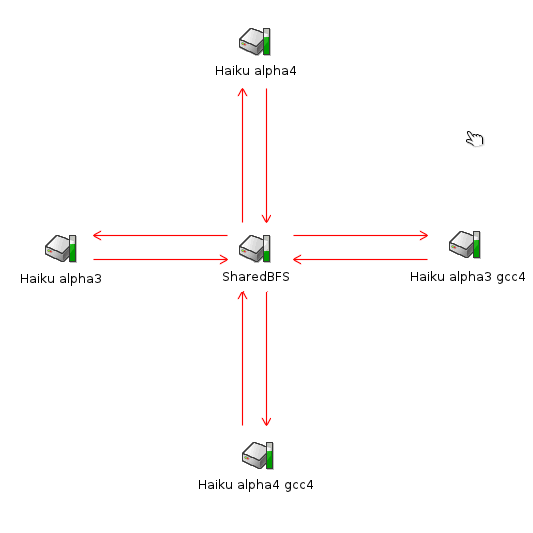
To do this, I've created a new partition and named it ShardBFS. Then i initialized the partition with the BFS (BeFilesystem) using DriveSetup.
 |
The partition must be initialized with the BFS, because Beam using files attributes they are only available on the Be files system. This attributes will be destroyed if you copy them to another file system. |

Then i have created, on the new partition, a new folder and named it mail.

Then i delete all mail folders out of the /boot/home directory on all system. Then i create a link from the mail folder of my new partition into the home folder of all systems.
 |
First, save all your mail out of you default mail folder and copy them into the new mail folder on the new partition. |

The completed link is represented by a series of point below the icon.
If we now running Beam and checking for mails, they will be saved on the new partition SharedBFS into the mail folder.
Already received mails are also accessible.
back to Index
Made available by BeSly, the Haiku knowledge base.







